Operator Manual
From Empweb
Contents[hide] |
Empweb Operator Documentation
Introduction
This is the Empweb Operator Documentation, here you will find all the information needed to operate Empweb through its Graphical User Interface. This guide is far from exahustive and is only meant to provide a quick start to Empweb's operation.
What an Empweb Operator can and cannot do.
An operator CAN perform diffrent tasks such as:
Managing transactions:
- Check current status of Users/Objects
- Query for specific User/Object information
- Take a new Reservation
- Grant a Loan
- Renew an existing Loan
- Record the Return of an lent object
- Suspend a User
- Record a Fine Cancellation
Administrating Empweb:
- Manage Policies
- Manage Exceptions (NYI)
- Define Calendars
- Manage Transaction Pipelines
- Manage Operators and permissions
- Initialize Databases
An Empweb Operator CANNOT:
- Add,remove or edit Users or Objects.
Logging In
In order to log in to Empweb, direct your browser to the URL provided by the system administrator; tipically, http://host:port/empweb , i.e. http://kalio.net:8080/empweb
Next, follow the Empweb link and proceed to log in with your Operator ID and password. You may also be prompted to enter some additional information depending on your library's specific working procedures. For instance, should you work in several libraries (all of them sharing the same Empweb system), you might be required to select which one of them you'll be working at during the current session.
This is what the login screen looks like (keep in mind that the actual login screen may vary according to your particular Empweb installation) :
Empweb Login Screen
Note for system administrators: Use id 'admin' and password 'empweb' (without quotes) to log in for the first time. Once logged in as 'admin' you will be able to add new operators and set their permissions.
Once logged in, Empweb's home screen is displayed. The Operator Id you logged in with is displayed in the upper right corner. You can log out at any time just by clicking the "Log out" link to the far right of the top menu bar.
Home Screen:
Empweb's different tasks can be accessed through the top menu. Clicking on one of the top menu's elements such as "Transactions", "Administration" and "Statistics" will bring up a submenu with the available tasks. Navigation among these menus is quite easy and straight-forward.
The home screen also contains links to the most common tasks.
Managing Transactions
Transaction related tasks are available through the "Transactions" link located in the top menu.
These tasks include "Query", "Reservation", "Loan"", "Renewal", "Return", "Suspension" and "Fine". Clicking on one of these tasks will bring up a form, which will allow you to enter the information needed to perform the selected task.
Query Form
Accessed through: Transactions > Query tab at the bottommost menu bar.
Query Screen:
This screen allows you to perform queries regarding a particular User or Object . When it comes to users, you can search by either ID or name. In the case of Objects, you can query by Record ID, Copy ID, Title or Author.
In addition to the specific info about the queried User or Object, a query will also provide information about the status of the selected User/Object as of today (i.e.: what objects a user has in his possession, wether he/she is suspended or has any fines due, who has been lent a particular copy, how many copies of a record are currently available, etc. ).
For instance, given a particular User you may want to know:
- What Objects are currently lent to this User ?
- When did he/she borrow each Object?
- When is he/she due to return them ?
- Is the User suspended or due any unpaid fines?
The same goes for a particular Record:
- How many copies of the Object associated with this Record currently exist?
- How many copies are currently available for loans? How many have been lent?
- How many copies are currently reserved?
- Which Users are in possession of this Record? When are they due to return them?
And finally, for a given Copy:
- Is this Copy currently lent to someone?
- If so, which User is in possession of it?
- When is this Copy due to be returned?
All this information can be easily obtained by performing a Query regarding the concerned User,Record or Copy .
Query example
Let us perform a User Query in a step-by-step approach, in order to clarify the Query features. Let's assume you have succesfully logged in to the system and you are presented with the Empweb Home screen. ( Note you can always head to the Empweb Home screen by clicking the link "Home" to the left of the bottommost menu bar ).
- First you should click on the Transactions tab (since the Query form is located there).
- Home Screen: Transaction link red circled*
- Next, clicking on the "Query" tab brings up the Query form.
- Transactions Screen: Query link red circled*
The Query form allows you to enter the User, Record or Copy ID in question and retrieve its information. Suppose we want to check the status of the User whose ID is 911; then we would:
- Enter 911 in the User Id text box
- Select which User database to query (in case there are multiple DBs). In this example we'll select the database named "bibusu"
- Press Enter or the "Search User" button
The search for user 911 is performed and the matching results are displayed in the following screen:
Search result for user 911 :
Note the search results shows the matching user's name, ID, and expiration date. Also note that the user ID is linked to the user's status information. Proceed to click on the user ID to access the _User Information_ containing further information:
- User Information screen example :*
The User Information screen is displays two sorts of information:
- The User Information itself, such as name,Id,etc.
- Information about the user's current status ( such as objects borrowed, suspensions, fines, etc)
The User Information section is located topmost, and includes data such as User Id, Name and Class.
Following the user's information, there's a subsection named "Actions" which allows you to quickly:
- Issue a new Loan for this particular user.
- Fine this user.
- Suspend this user.
Further information on issuing Loans, Fines and Suspensions is discussed further ahead in this document.
The User Status section displays information such as the number of current loans for this User (in this example the query returned 2 loans). The Current Loans section displays a detailed list containing each loan currently granted to the user. For each current loan, this list shows the date the loan was granted, the date the Object is due, the Copy and Record ID involved, the Record title. Also, the column tagged Actions allows you to easily perform usual operations such as returning any of the current loans assigned to the user in question. Note you can also display more detailed information about any given loan just by clicking on the Details link under Actions .
Clicking on the Return link performs a Return transaction associated to the object concerned and displays information regarding the result of this transaction. More information about the Return transaction may be found here .
Reservation Form
Accessed through: Transactions > Reservation tab at the bottommost menu bar.
Clicking on the Reservation tab brings up the Reservation Form, which will allow you to reserve one or more objects for a particular user to borrow in the future. As an example, say you want to take a reservation for a user whose id is 911. User 911 wants to reserve the objects identified by the record IDs 14 and 15. In order to take the reservation, all you need to do is :
- Enter 911 in the User ID textbox
- Select the users database in which user 911 is registered. (*Optional*, only needed if more than just one user database is being used ). In this example we've selected user database "bibusu"
- Enter the record IDs of the objects to be reserved in a one per line basis. In this example 14 and 15
- Finally, click on the "Process Reservation" button in order to actually take the reservation.
The following screenshot shows how the form is to be filled up according to the previous example.
- User Information screen example :*
Once the "Process Reservation" has been clicked, a screen containing the result of the reservation operation will show up. This screen will notify you wether the reservation operation was succesful or not. Note that the bottom of the screen displays a subsection named "Actions", from which you'll be able to access the status information for the user involved in the processed reservation. Also, a "Print" link is displayed, should you choose to print a ticket for the preformed transaction.
Screenshot RESERVATION RESULT, (capture once the reservation pipeline is finished)
Loan Form
Accessed through: Transactions > Loan tab at the bottommost menu bar.
The Loan Form allows you to quickly perform a loan transaction given the involved user ID and copy(ies) ID(s) of the object(s) he/she intends to borrow. This next screenshot shows what the form looks like:
- Loan Form:*
In order to process a loan transaction you must:
- Enter the ID of the user borrowing the object(s) in the "User ID" textbox. ( In the previous screenshot, user 911 ).
- Select the users database in which the user is registered. (*Optional*, only needed if more than just one user database is being used ). In this example we've selected users database "bibusu"
- Enter the ID(s) of the copy(ies) being lent. IDs must be entered in a one-per-line basis.. ( The entries shown in the previous screenshot would result in lending both copies 10 and 9 .)
- Finally, click on the Process Loan button
Having hit the Process Loan button, a screen with information about the outcome of the loan operation will be displayed. Be sure always to check this information, for a loan operation may have failed due to any number of reasons (i.e. not enough copies of the object involved; user currently suspended; user is not allowed to borrow a specific object, and all sort of libraries' restrictions you can think of.). Should the loan operation fail, you'll also be notified WHY such thing happened. Since every library has its own policies and restrictions, further discussing why a loan operation may fail would be pretty much pointless. %T% Include list of errors for core rules ?? %T%
Here's an example of what to expect for a successful loan operation:
- Loan result:*
Note that if the loan operation involves many objects, the loan result screen shows the result status for each of the concerned objects (copies). In the current example, the result for copies 10 and 9 is displayed. As you can see, there are no error messages whatsoever, so the loan transaction was succesfully completed for both copies 10 and 9.
The result status for a given loan is made up of two sections: "Actual Loan Information" and "Copy Information" .
The "Actual Loan Information" section contains information about the particular loan transaction itself :
- User Id involved as well as the users database in which it is registered.
- Copy Id of the object involved as well as the objects database it is registered in.
- Profile under which this loan was granted.
- Date/Time this loan was processed.
- End Date for the loan (when the lent object is due back).
The "Copy Information" section displays the usual data related to a copy (title, author, record id, etc)
At the bottom of the loan result screen you can find useful links under the "Actions" section:
- *"Print"* : this link will allow you to print a ticket with the information regarding the listed loans.
- *"View user status"* : follow this link to check the user status and verify the loans just processed were indeed registered.
Renewal Form
Accessed through: Transactions > Renewal tab at the bottommost menu bar.
Use this form to renew loans currently granted to a particular user . Renewal of several objects can be processed at once by entering their respective Copy IDs in the respective textbox.
Continuing with the previous example, let us renew the loan of copies 9 and 10 currently taken by the user 911:
- Enter the user ID, in this case 911, in the user ID textbox. (*Optional*: select the right users database if more than one DB is available.)
- Enter the ID of the copies to be renewed (one per line), in this case 9 and 10
- Hit the "Process renewal" button.
Here's what the form would look like right before clicking on the "Process renewal" button:
- Renewal form:*
Renewal result description goes HERE Screenshot after processing a successful renewal
Return Form
This really simple form lets you process a return transaction for a lent object. Just fill in the Copy IDs of all the objects being returned, and then hit the "Process Return" button. This is what the form would look like should you want to return copies 9 and 10:
- Return form:*
Comentario sobre Result va aca!!!! PRIORITARIO
- Return result (scroll top):*
- Return result (scroll bottom):*
Suspension Forms
Accessed through: Transactions > Suspension tab at the bottommost menu bar.
Use this set of forms to suspend users of the library, and lift suspensions as well.
- Suspension Forms:*
As you can see, there are two links available:
- *Create suspension* : Clicking on this link will allow you to lay down a suspension on a user you select.
- *Cancel suspension* : Follow this link in order to lift an existing suspension laid down on a user.
Create Suspension
The following screenshot shows a Create Supsension form already filled in and ready to be proccessed. Hitting the "Create Suspension" button would suspend the user 912 for 10 days. Any text relevant to the suspension being created should be placed in the textbox labeled "Obs".
- Create suspension form:*
Once the aforementioned suspension has been proccessed, the result of the opearation will be displayed. This is what the result of a successful suspension operation looks like:
To the bottom of the result screen, you will find two usefuls links listed under "Actions":
- *Print* : Click here in order to print the result information for the Suspension operation.
- *View user status* : Takes you to the suspended user status info. Follow this link to verify the user was actually suspended.
Clicking on the "View user status" link would display the following screen. Note that the newly processed suspension is now listed under the "Active Suspensions" subsection.
Tip Note that you can also cancel a suspension straight from the User Information screen. Just query for the user whose suspension is to be lifted and then click on the "Cancel suspension" link under "Actions".
Cancel Suspension
The Cancel Suspension form can be used to lift a suspension given its Id. All that's needed to cancel a suspension is its Id, optionally you may include any text you find relevant to the suspension cancellation. The next screenshot shows what this form would look like in order to cancel the suspension 20060322_0A5FE0.
Fine Forms
Accessed through: Transactions > Fine tab at the bottommost menu bar.
- The Fine Forms main screen*
The Fine Forms are provide the basic tasks to manage fines, these tasks being:
Each of these tasks is associated with a form available through links in the Fine Forms main screen.
Create Fine
Use the Create Fine form when you need to "manually" fine a user. (Tipically, some processes will automatically generate fines, triggered by a late return of an object for example. The creation of these automatically generated fines require no intervention from the operator and thus have nothing to do with the Create Fine form. Thit means you will only use the Create Fine form to issue fines that result from events not covered by automatic fine generating processes (i.e.: a user returns a damaged object, etc) ).
To create a fine you need to fill the form with the following information:
- *User Id* : who is being fined
- *Fine amount* : how much to fine the user
- *Observation* (optional) : any kind of information you wish to tag along to this fine
Following is the Create Fine form . As an example, the form has been filled in order to fine user 915 with 20 units for returning a book with missing pages.
- The Create Fine Form*
The "Create Fine" button actually processes the fine. Once it has been processed the Create Fine Result screen will be displayed. This screen contains many relevant data regarding the Create Fine transaction, such as the fined User's Id, the amount, which operator issued the fine, etc.
- The Create Fine Result screen*
Just like many of the result screens of Empweb, this one contains an "Actions" section with links that will allow you to
- *Print* the information on the result screen.
- *View user status* in order to verify the user concerned was actually fined.
- Note* : the creation of a fine through this form is not related with the actual physical act of collecting the respective money from the user. In this documentation's context, "Creating a fine" or "fining a user" means that the system should record the fact that the user is in debt with the organization running the system. The system operation associated with the actual payment of a fine by the user is the Pay Fine task. Summing up, a fine is created to tell Empweb the concerned user is to pay a fine in the future; once the user actually payed the fine a Pay Fine operation is needed in order to tell Empweb the user who was liable for the fine is no longer in debt. DUDA: realmente es asi? o la unica manera de cancelar una fine es con un Cancel Fine??? me entro esta duda mientras toqueteaba multas....
Pay Fine
The Pay Fine form is used to record the payment by some user of a pending fine. In order to process a fine payment you need to fill the form with the following information:
- *Fine Id* : the id generated when the fine was first created
- *Amount Paid* : the amount the user payed
- *Observation* (optional) : any text you wish to include with the record of this payment
For instance, this is what the Pay fine form would look like if we were to record the payment of the fine issued in the previous Create Fine example:
- The Pay Fine Form*
Once you click the "Pay fine" button and have the payment record processed, the Pay Fine Result screen will show up and inform you on the success of the payment operation. The Pay Fine Result screen will also display all the information related to the payment operation, such as User Id, date, fine amount, fine paid, operator who processed the payment, observation, etc.
Here is what the Pay Fine Result screen would look like after processing the previous payment operation:
- The Pay Fine Result screen*
Once again, there is an "Actions" section at the bottom of the Pay Fine Result screen, where a "Print" link is available in case you choose to print these information.
Cancel Fine
The Fine Cancellation form should be used when, for some reason, you want to cancel an existing fine so that the user does not have to pay it ( De nuevo la misma duda, este es el verdadero significado de Cancel? o siempre hay que cancelar una fine luego de hacer los pays correspondientes??? ). This feature is useful when you need to correct a fine issued by mistake, or you find a fine that turned out to be unfair, etc. All you need to cancel an existing fine, is its Id. Optionally you may include an *Observation* you consider appropriate. The next screenshot shows what the Fine Cancellation form is about.
- The Fine Cancellation form*
Click the "Cancel Fine" button to actually cancel the fine and bring up the Fine Cancellation Result screen. The Fine Cancellation Result screen will show wether the Cancel Fine operation was successful or not, and it will include many relevant information. Such information as the User Id, Date, amount of the cancelled fine, operator who processed the cancellation, etc. At the bottom of the screen you will find the usual "Print" link that lets you print all the information regarding this fine cancellation.
- The Fine Cancellation Result screen*
Statistics
Accessed through: Statistics tab at the topmost menu bar
The Statistics section provides a simple way of obtaining different listings usually needed for everyday work at libraries. In addition to these listings, the Statistics will also display relevant figures that summarize the library's overall status, these figures include _number of objects lent, number of overdue objects, number of active suspensions, number of pending fines, etc.
Completar cuando este' funcional la parte full de estadisticas
Por ahora se incluye algo de informacion sobre las estadisticas que se presentan en la home screen
When you first access the statistics section at Empweb's home, you will run into something like this:
- Today Statistics section*
The previous screenshot displays information about the current number of lent and overdue objects, as well as the number of active suspensions and pending fines. You can obtain detailed information on any of the aforementioned stats by clicking on the link of your choice. This detailed information will be presented in the form of listings you can easily inspect and/or print. As an exmaple, let us follow the "lent objects" link in order to obtain a listing of all currently lent objects. Right after clicking on the "lent objects" something similar to the following screen will be displayed:
- Listing of lent objects*
As you can see, we have obtained a listing of all the currently lent objects, including the record title, copy Id, date when the object was lent, date the object is due back, and who is borrowing each object (User Id).
The rest of the available stats work in a similar fashion, displaying a detailed listing with relevant information about the transaction concerned, wether it is a loan, fine, or suspension.
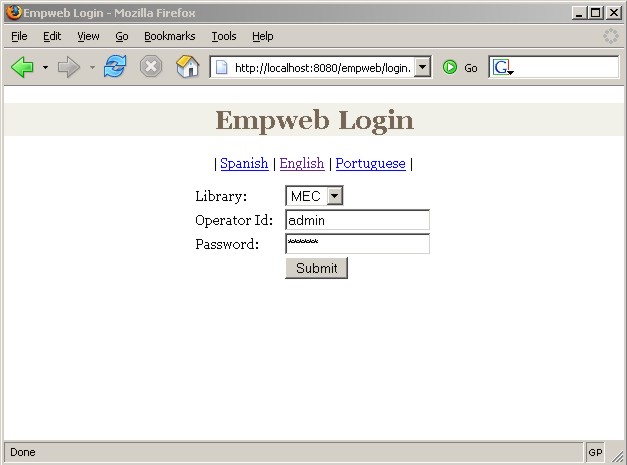
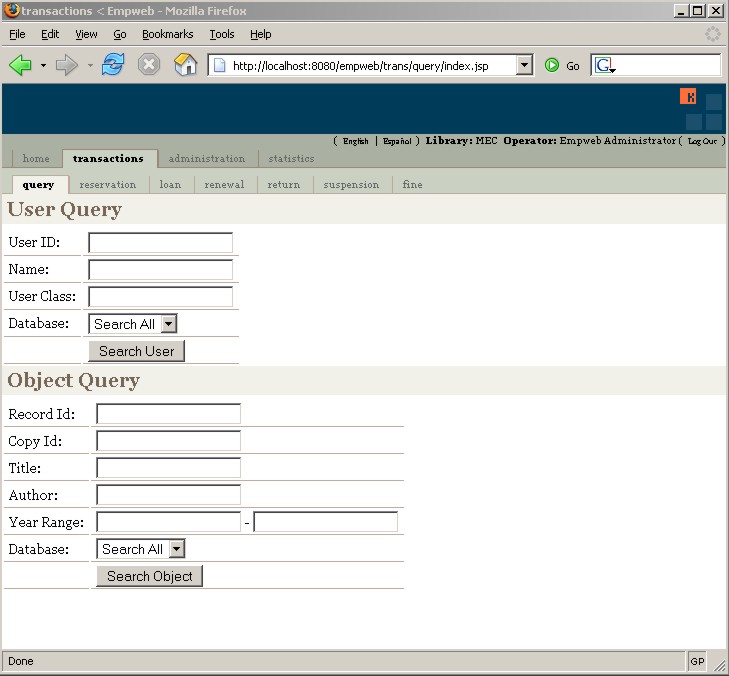
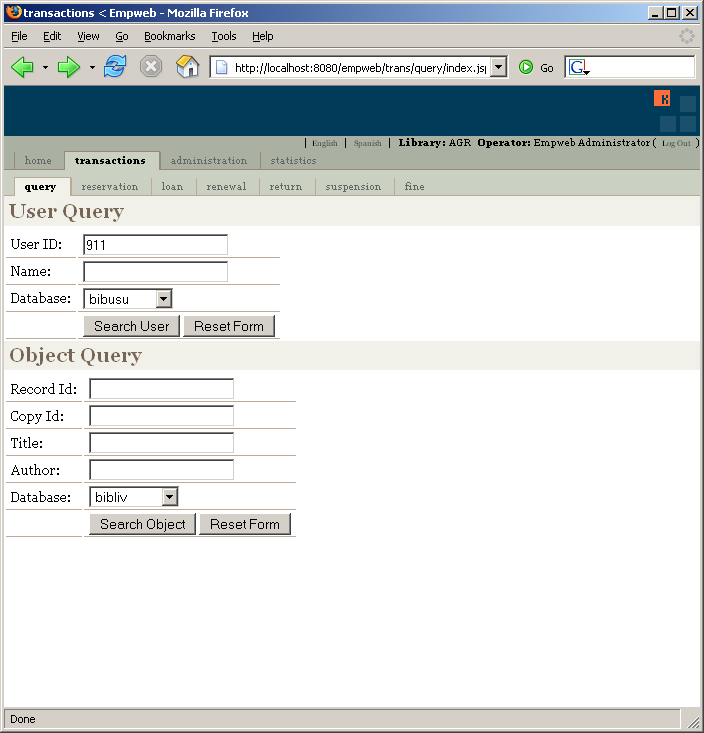
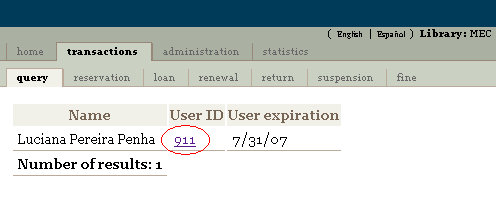
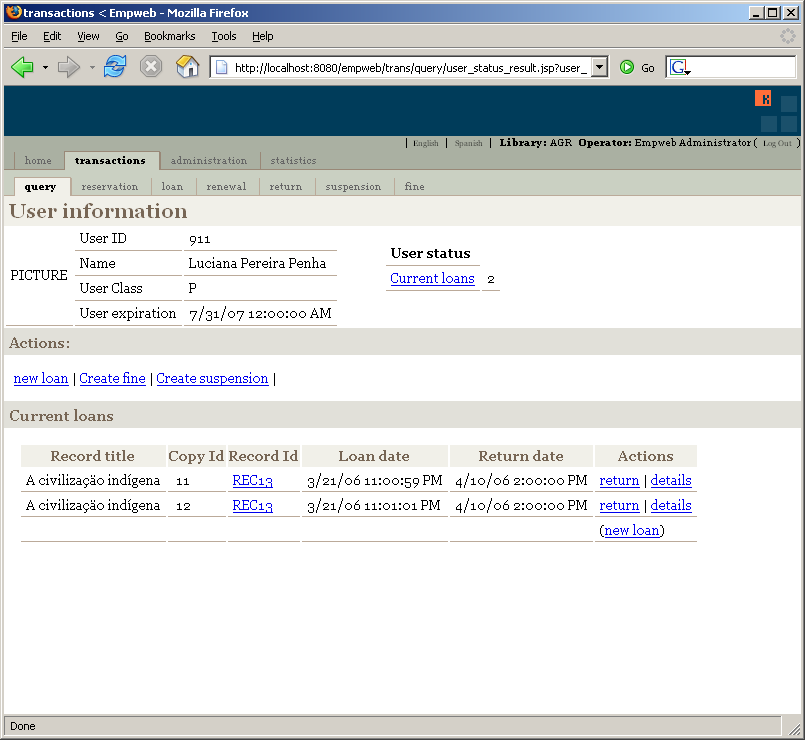
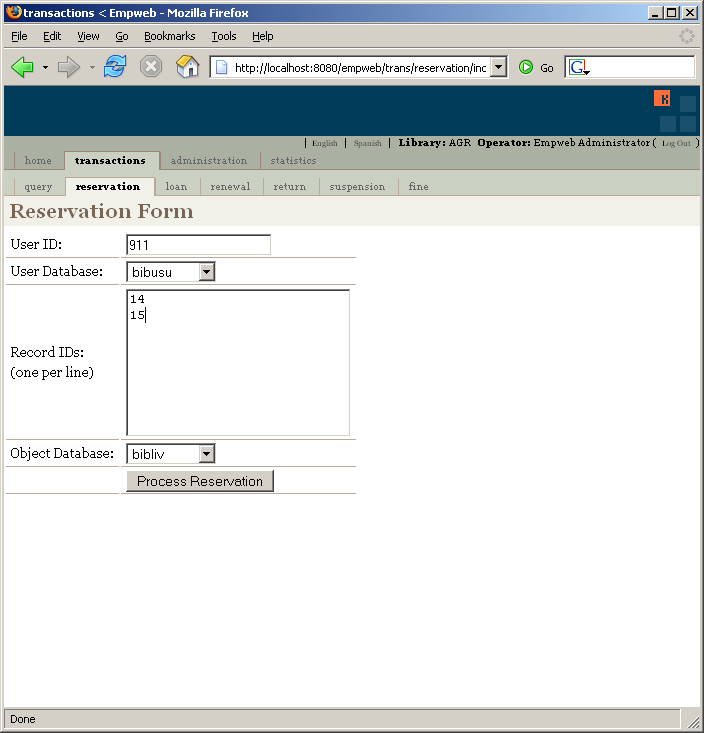
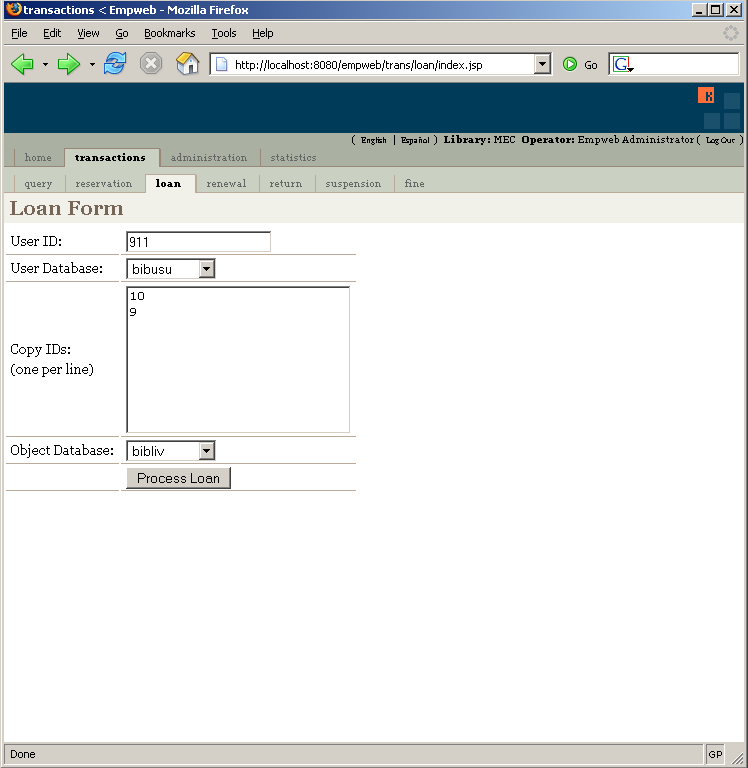
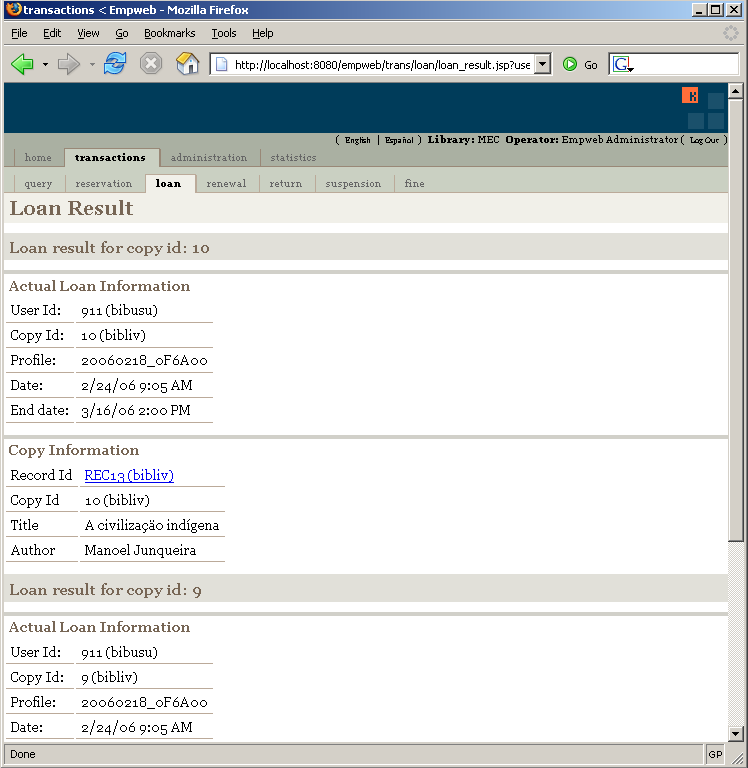
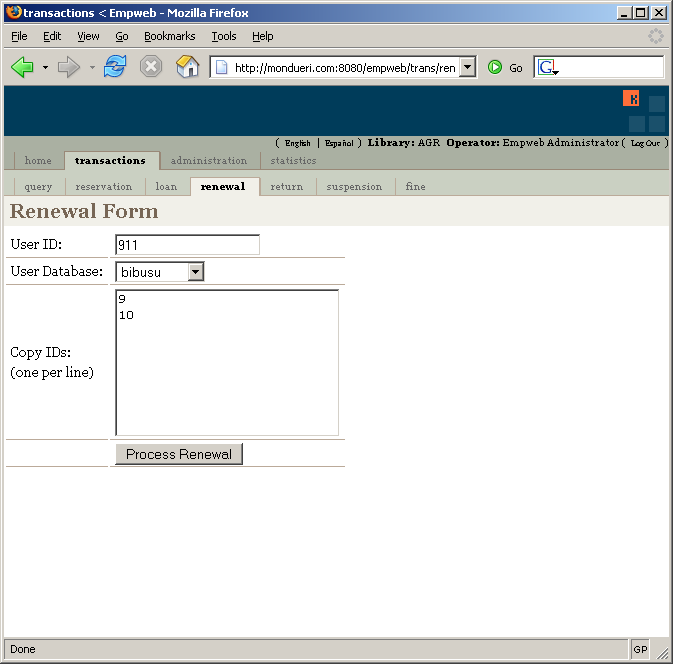
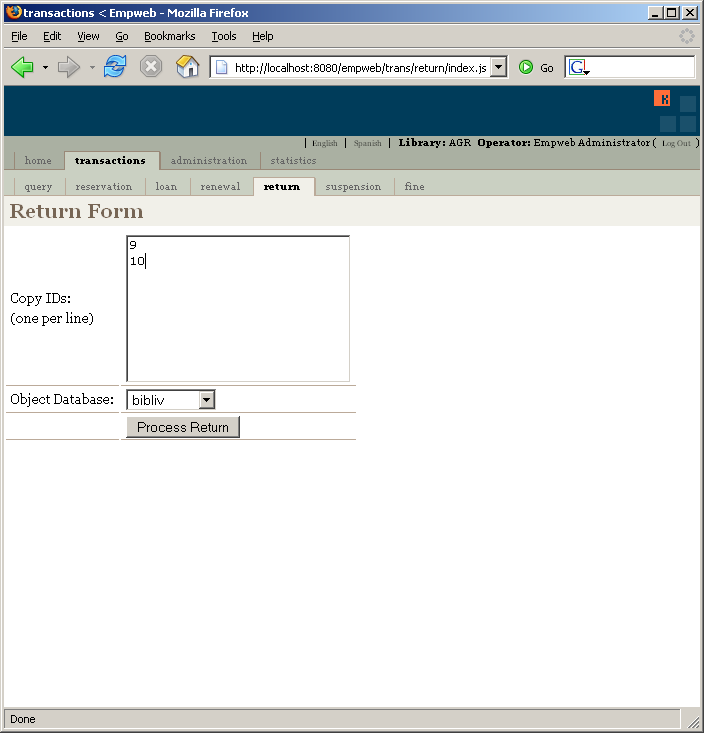
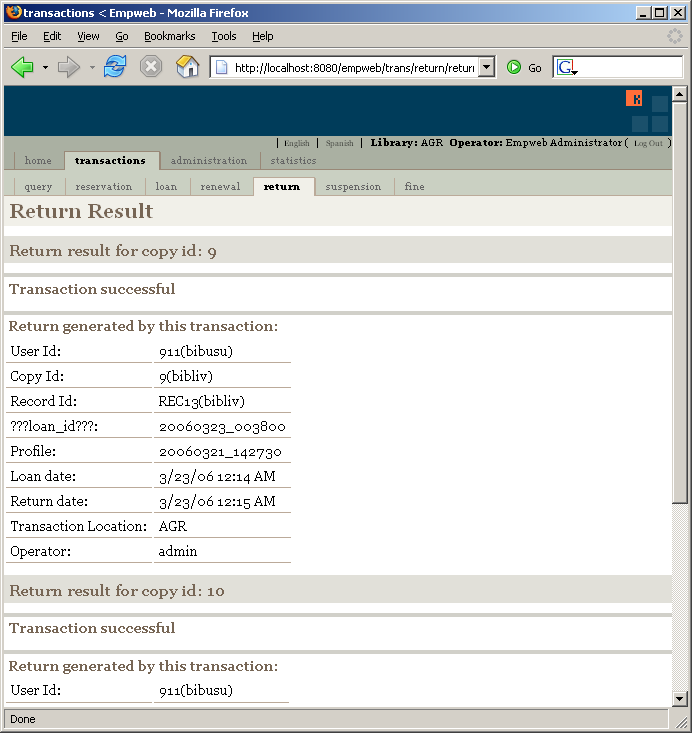
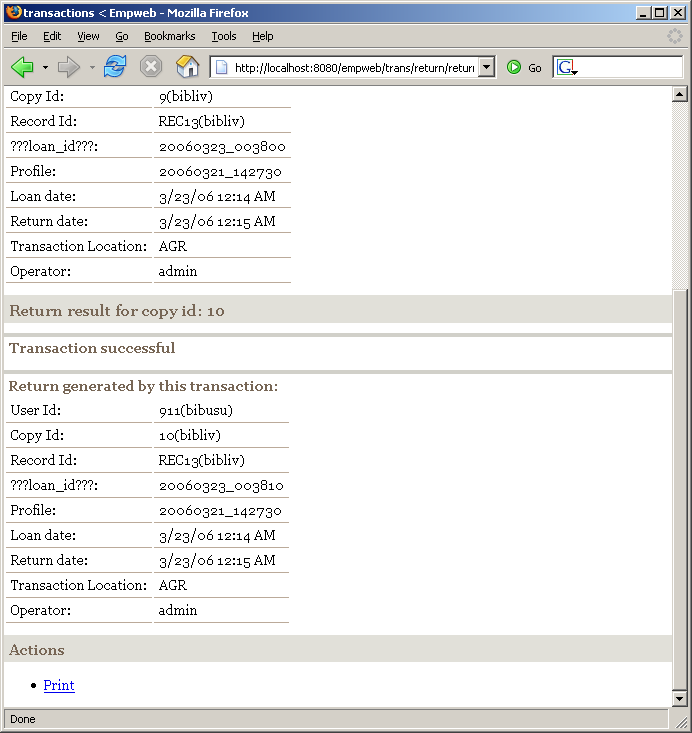
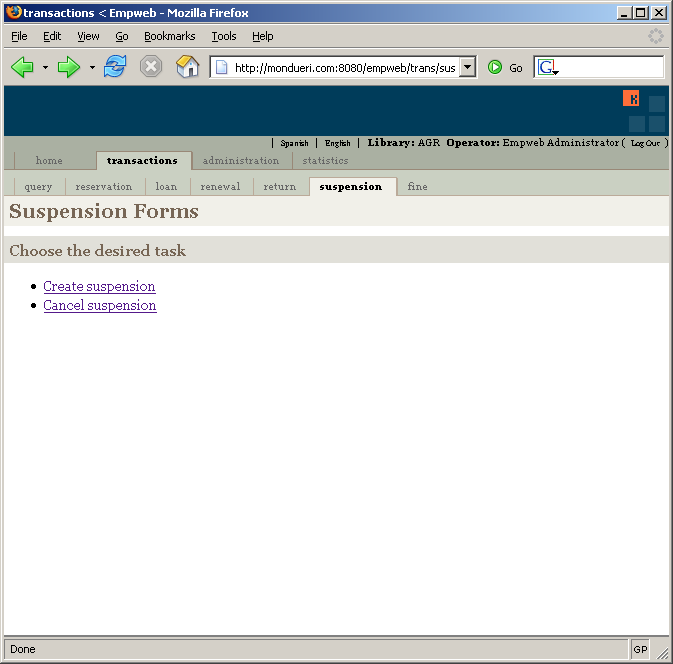
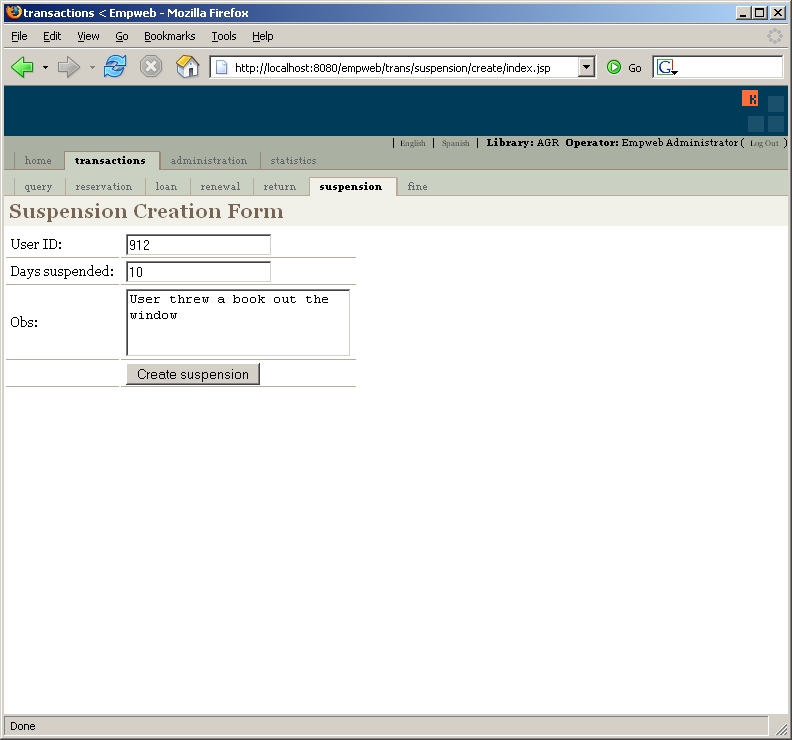
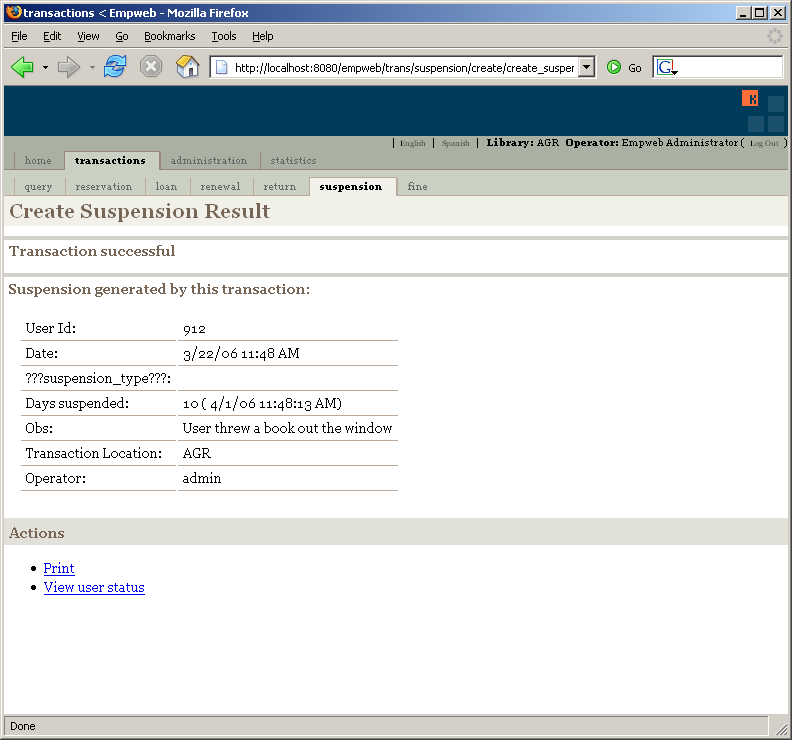
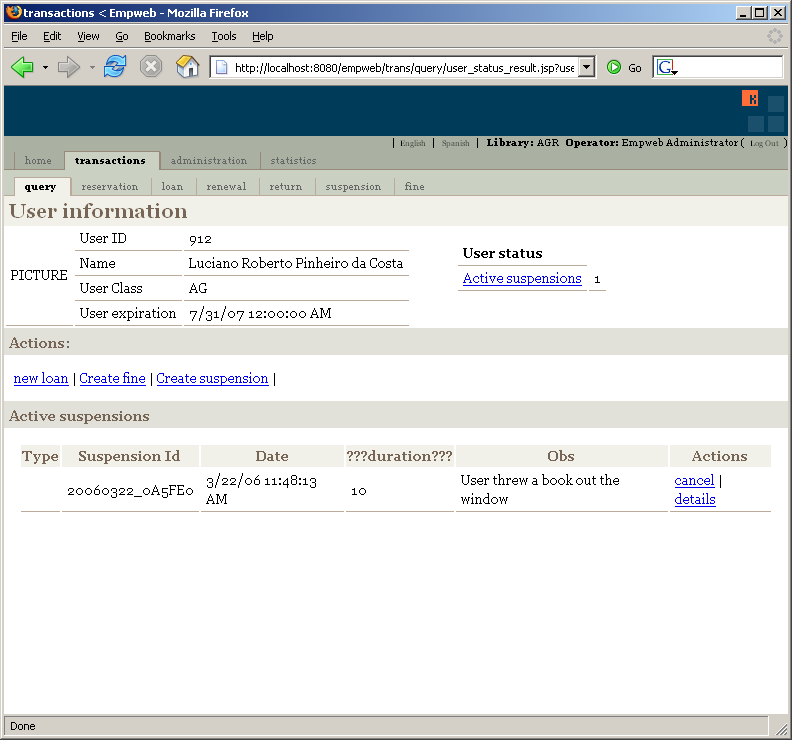

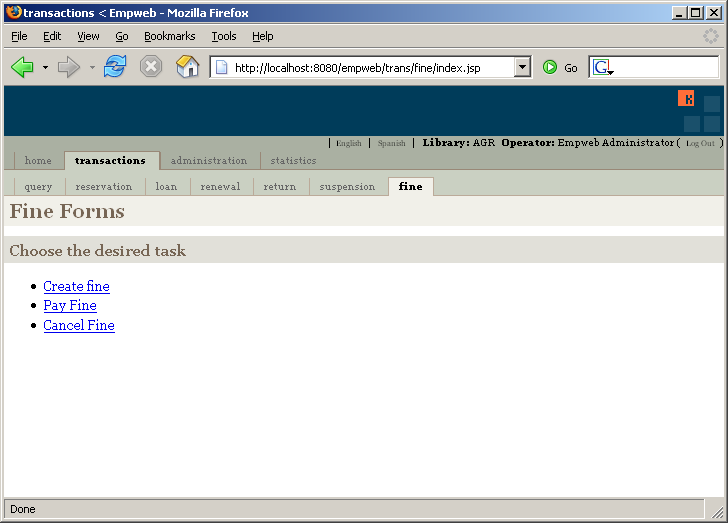
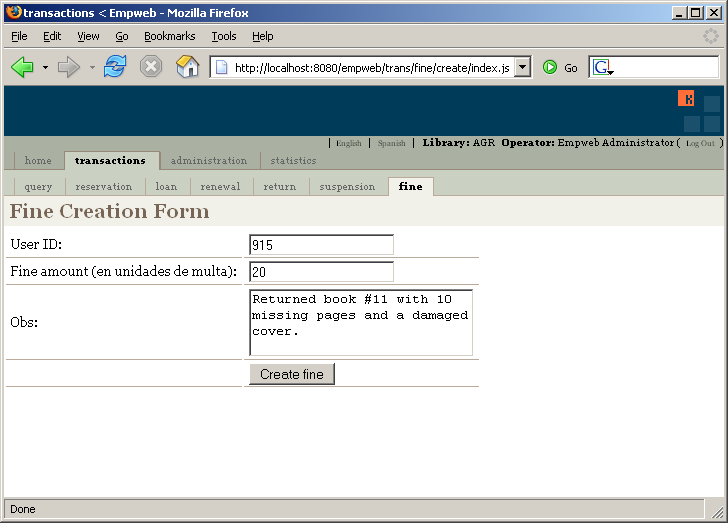
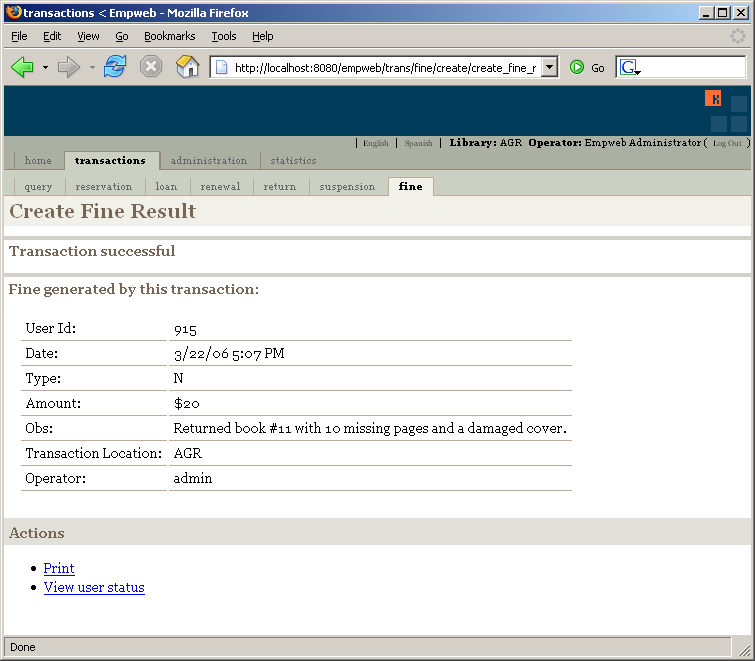
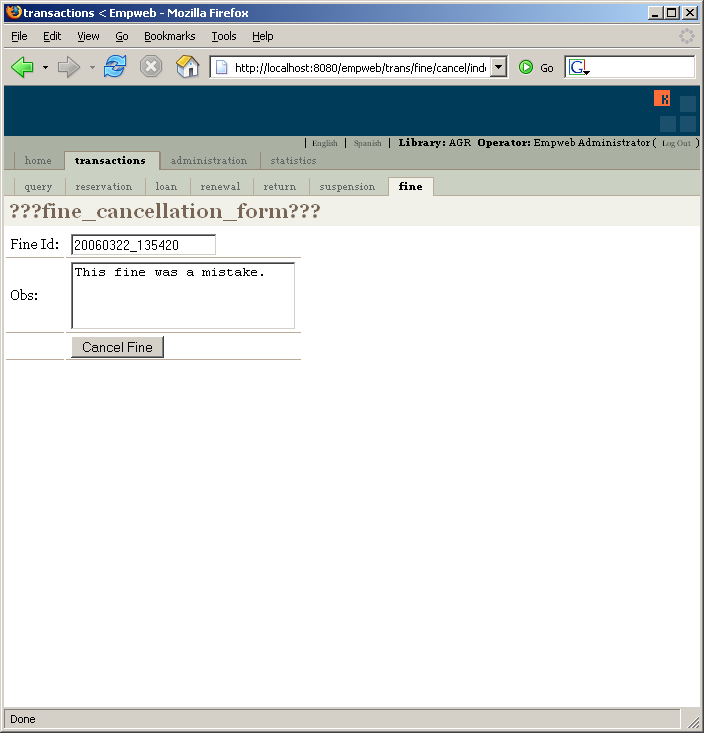
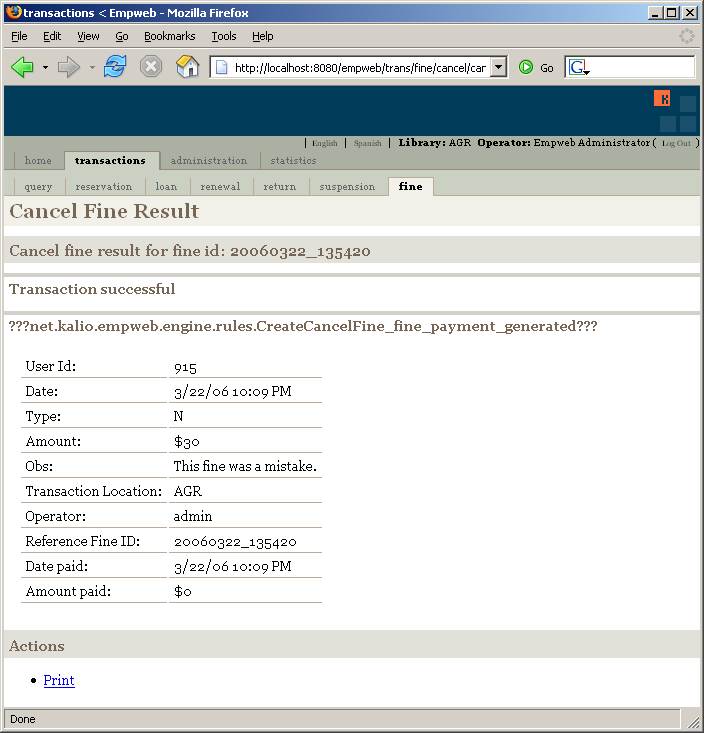
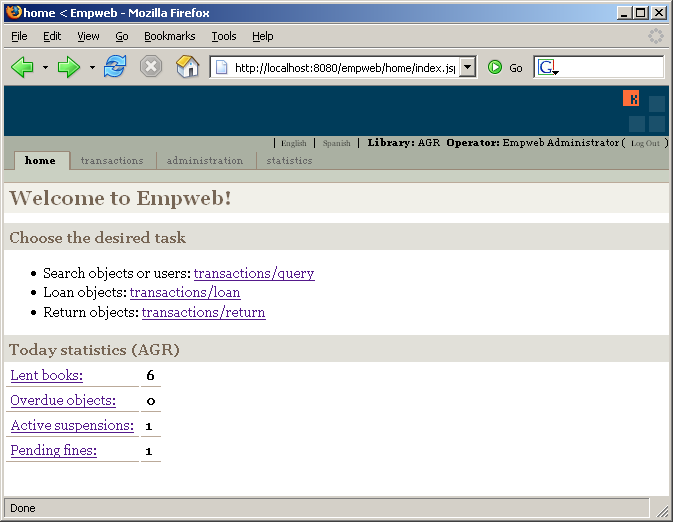
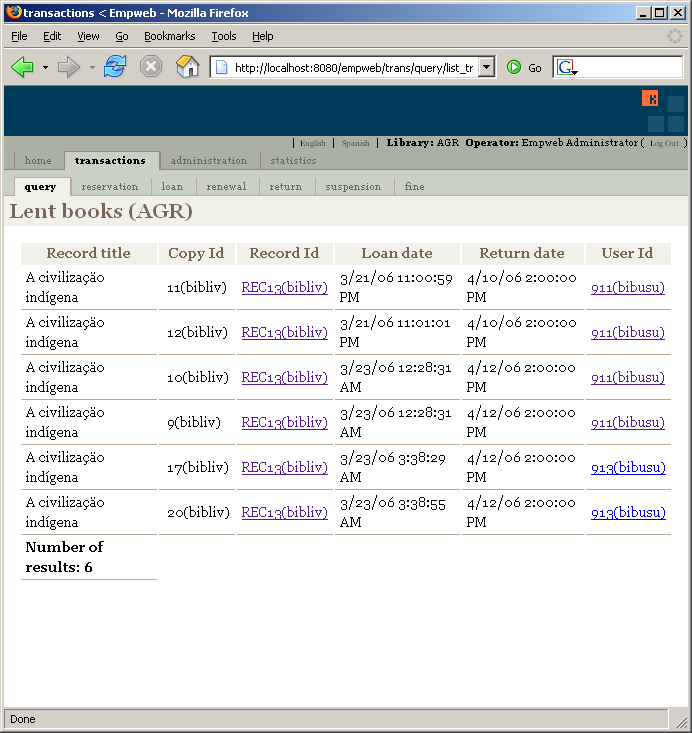
![[Main Page]](./operator_manual_files/logo_kalio_solo_50x50_transp.png)